Hello Xtreme HD IPTV users,
We have been receiving many emails and tickets regarding the service not working, invalid details, playback errors, and many other questions like these.
However, while communicating with the customers, we noticed that the issue they are getting is not from our end but from their Internet Service Provider (ISP) blocking their connection instead.
Therefore, before opening a ticket or sending us any emails, check out this list of the ISPs that block IPTV services and learn how to bypass this security.
List of ISPs Blocking IPTV Service
Below is the list of the well-known Internet Service providers that block various IPTV services, including us:
- Rogers NB & NL ON
- BT Internet
- SHAW Internet
- Telus Internet
- GLO FOBER
- Most UK ISPs
- GVTC Texas
- Cik Telecom – PQ & ON
- Bravo Telecom
- Execulink
- Infinitum
- Virgin Media
- AT&T
- TalkTalk
- Sky Broadband
- Shaw internet
- Spectrum
- TMobile
- Mobily
- Orange
- Bell
- EE
- Starlink
- Wow
- CenturyLink
Instead of this, we have noted that some Router is blocking IPTVs TV; here are a few known routers:
- NetGear
- BT Smart Hub
Bypass Security on ISPs to Stream IPTV Service
Now that we know which Internet Service Providers block IPTV services, I am sure you probably understand why you are getting invalid details, playback, or your service stopped working altogether.
Thankfully, a few of these ISPs allow users whether they want to turn on that security or not. If you are lucky and your ISP provides that option, you need to turn it off, and you are good to go.
Anyways let’s follow these tips on how to bypass security on ISPs to stream without issue:
Bypass TalkTalk Security:
For TalkTalk providers, the security is called HomeSafe we need to disable it by following these steps:
- Log into My Account.
- Select My services from the menu bar.
- Select View HomeSafe settings.
- It will show what is currently turned on/off.
- Choose your areas to Switch Off next to any of the three options.
- For Kids Safe, you’ll see a prompt asking if you’re sure you want to switch it off, just hit Turn KidSafe Off.
BT Security Bypass:
BT was working fine back then, but for the past few weeks, they have been messing with the Internet providers; luckily, you can stop that from happening by just turning off their security:
- Open your Web Browser and go to http://btbusinesshub.home to open the Hub Manager.
- Click on the Advanced Settings tab.
- You will be asked to enter your Admin Password.
- Click on Wireless.
- Change your Security setting.
- Click WEP (64/40 bits).
- Set a wireless key for the network.
- Click Apply.
- Click Yes.
Restart your router and check if this resolves the issue!
Sky Broadband Bypass Security:
You will have to disable Sky Shield,
- Go to the main Sky Broadband Shield website.
- Enter your Sky ID username and password.
- Scroll down the page until you see the Switch off button.
- Select ‘Disable Shield’.
- Click ‘Save settings.’
Just turn off your device and router, and then relaunch the IPTV app to start streaming.
Virgin Media Security Bypass:
Virgin Media has also made a few changes to their service, affecting the IPTV service. Therefore check out these simple steps to turn the Security Off:
- Browse the Virgin Media Website on your Browser and Sign in/Sign up there.
- Hover to My Apps from the Menu and choose WebSafe.
- Turn the Child Safe toggle Off.
- Hit Apply from below.
These simple steps can be followed to Turn Off Child Safe that affects IPTV services.
Bypass Security on Xfinity:
Just follow these simple steps to disable Security on Xfinity:
- Tap on the Person icon ( ) in the top-left corner of the Overview screen.
- Scroll down to More Resources.
- Tap xFi Advanced Security.
- Tap Turn Off.
- Toggle the setting off.
Bypass Security on AT&T:
Like Virgin Media, AT&T has made a few changes to their service, and now most customers are getting invalid login details issues.
Therefore follow these simple steps to Disable Security on AT&T:
- Download AT&T on your iPhone/Android.
- Log in with your Email & Password.
- Go to App Settings.
- Select App Preferences.
- Toggle Enable Security Off.
Note: If you have an updated app, it might show Pause AT&T Security instead; simply Pause it to avoid the issue.
However, if Enable Security or Pause Security is not available on your device, then check these steps:
- First, open http://192.168.1.254/ into your Mobile/PC browser while connected to AT&T internet.
- Login with your Username/Password (written on the sticker backside of the router).
- Click on the Firewall.
- Then choose Security Options.
- Now click Disable from there.
These are the few solutions that can be followed to disable security on AT&T, which is quite complicated.
Disable Router Security
Since we have already disabled the Security offered by the well-known Internet Provider. Now let’s talk about the security of Routers that blocks the service and how you can block it.
Disable NETGEAR Armor:
Follow these steps in order to disable NetGear Armor and stream without issue:
- Connect your mobile device to your Nighthawk or Orbi router’s WiFi network.
- Launch the Nighthawk or Orbi app.
- The Dashboard displays.
- In the top-left corner, tap the Home or Cloud icon.
Note: The icon varies depending on your router’s settings.
- Tap SETTINGS > Security.
- If prompted, enter your NETGEAR account credentials and tap NETGEAR SIGN IN.
- On the NETGEAR Armor page, tap the Enable NETGEAR Armor slider to turn NETGEAR Armor Off.
Turn Off BT Smart Hub Security:
If you are using a BT Smart Hub then these are the steps that can be followed:
- Open a Web Browser on a Phone/PC connected to your Hub and go to http://bthomehub.home to open the Hub Manager.
- Select Advanced Settings:
- Enter the Admin Password.
- If you haven’t changed it you will find the default password on your Hub settings card on the back of your Hub.
- Select Continue to Advanced Settings
- Then go to HomeNetwork > Smart Setup
- Click on No to disable Smart Setup.
- Hit Apply
Now you have to restart your device and then launch the IPTV application and check if the issue is resolved or not.